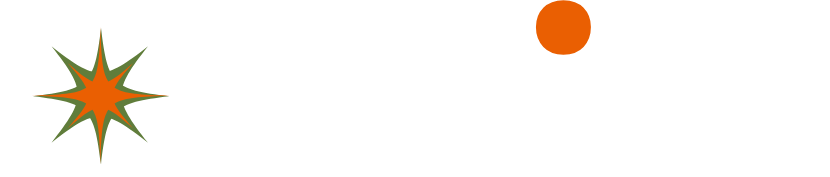How to Limit iPhone Battery Charge to 80% for Prolonged Battery Life
Introduction: There have been numerous suggestions on how to limit iPhone battery charge beyond 80%, which is the recommended level for prolonging battery life. Although iPhones do not have a built-in setting to limit charging levels, people have devised various methods to accomplish this. This article outlines a step-by-step process using the Shortcuts app to automate battery protection, where your iPhone will play a song as a reminder to disconnect it from the charger when it reaches the set limit.
Step 1: Install the Shortcuts App:
- Open the Shortcuts app on your iPhone.
- Scroll to the bottom and tap on “Automation.”
Step 2: Create a Personal Automation:
- Tap the “+” icon in the top right corner to create a new automation.
- From the available options, select “Create Personal Automation.”
Step 3: Set the Charging Limit:
- Choose your preferred charging limit, such as 85%.
- Select the option that says “Is above [chosen percentage].”
Step 4: Configure the Automation Action:
- Tap “Next” to proceed.
- Search for “Music” and select “Play Music” from the available actions.
- Tap the next icon to continue.
Step 5: Disable Confirmation:
- Locate the “Ask before running” option and turn it off.
- This ensures that the automation will run automatically without any confirmation prompts.
Conclusion: By following these steps, you can automate the process of limiting your iPhone’s battery charge. When your iPhone exceeds the set charging limit, it will play a song, reminding you to remove it from the charger. This method helps preserve and prolong your battery life. Although Apple has not provided an official option to limit charging levels like Samsung devices, using the Shortcuts app offers an effective workaround. Stay tuned for future developments from Apple that may introduce improved battery charge control options for iPhones.